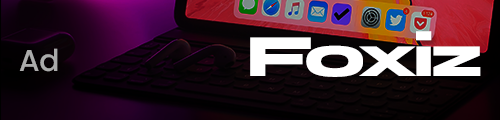The USB key is today an essential tool for daily work. However, it can quickly become infected with a virus, so learn how to protect it.
Client meetings, travel, file sharing, teamwork…! The use of a USB key is essential in the life of the company. Very practical for mobile users, this removable storage device can be plugged into any USB port on a computer.
The files contained in a USB key can go up to several gigabytes of data: customer presentations, activity reports, a listing of payslips…! However, be careful! When you’re considering protecting your data on the computer park of the company. (As well as in the cloud). Because we sometimes forget that it is also necessary to protect your USB key and the files it contains. Update on solutions to know…! Let’s look at how to save the file in USB and how to put a password on USB flash drive.
Steps to lock files on the USB stick:
Step 1: Download and install the locker file tool on your computer and launch it. Then select the “Manage” option in the launch window and click on “File Manager.”
Step 2: In this window, select the “File / Folder Locker” option to lock files on the USB key with a password.
Step 3: Here, you need to add the files you want to lock by password and then click on the “Lock” button.
Protect your USB key with a password
The principle is simple. By installing a password, you can protect your USB key from any reading, downloading, and modification of the data it contains. To do this, you must download software, allowing you to secure your USB key.
Rohos Mini Drive:
This software places sensitive data from your USB key in an encrypted and hidden space. Easy to use, it detects the USB keys that you plug into your computer. And the wizard guides you to encrypt your data. Then, you can work on the encrypted files from any computer, as long as you’ve the required password.
Rohos will allow you to create an encrypted and hidden partition on the storage space of your USB key. To access it, simply plug your USB key (whether on your computer or a public computer, in an internet cafe, for example) and run the Rohos program, which is on the USB key. Then enter your password, and a new volume is automatically mounted and usable in Windows.
Your protected partition then becomes visible, has a letter in Windows Explorer. And you can work on it as a second USB key.
Once your manipulations are finished, you just have to close the module to dismount the volume and hide new data, which is then safe.
The secure volume and your data on it are automatically encrypted using a 256-bit AES algorithm, used by the Pentagon and the NSA to encrypt TOP Secret documents. It is, therefore, impossible to recover them without your password.
USB Safeguard:
This complete tool effectively protects your data by authorizing access by interposed password. It also offers a robust encryption algorithm, AES, to complement the device. The software goes further by cleaning your USB key of unnecessary files and offering you the possibility of secure browsing on your computer, by erasing the traces left by Internet Explorer on your PC.
Encrypt your USB key
Encrypting your USB key is a solution that generally works in addition to installing a password. The two solutions are, in fact, inseparable today for most software.
But what does “encrypt your USB key” mean? It involves creating a real digital safe on your USB key, most often using an algorithm. The files contained in this secure space are simply inviolable. The data is encrypted and made accessible by a password known to the administrator. A solution like BitLocker, available on computers running Windows Vista and 7 (Pro and full edition), will allow you to encrypt your USB key in a few clicks from the computer. The unlocking of the reader is done by interposed password, following a simple procedure to take in hand.
To know more, click here.