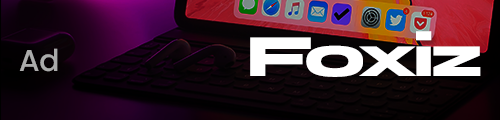Windows 10 is a much more secure system than its predecessors. However, like all defenses, they are effective, provided you use them well, and configure them well. Here’s everything you need to know to optimize OS security and how to secure windows from hackers.
Although we believe that simple information, such as the day of our birth or the letter from our DNI, may have no value. That’s not the truth. Hackers always manage to take advantage of all this information. As soon as they discover the security breach, they start collecting as much personal data as possible. Without much difficulty, they can get all of our data, track us on the network. Besides, they create a fingerprint on us and start carrying out attacks on a larger scale.
Most of the time, all of the information that hackers get from us, sold on the dark web to the highest bidder. This data can then use to create false identities online and even to conduct targeted phishing or extortion attacks.
Depending on the type of data they get about us, they might know everything about us. For example, where we live or take out services (mobile, loan, etc.) on our behalf. The consequences can be dangerous. Unfortunately, once our privacy has been compromised, it is complicated to achieve it again.
However, like all defenses, they are valuable as long as you use them and set them well. Moreover, adopt the behaviors that are not totally unaware. Here’s everything you need to know to keep Windows 10 and your data safe from hackers.
How to protect our data in Windows 10?
Most of us probably keep all of our data on the hard drive as it is, in folders like My Documents. Although Windows 10 is Password protected, it doesn’t prevent anyone from accessing it. Without going any further, you can use a Linux Live distribution to access hard drives without having to log in. Or remove the hard drive and connect it to another computer.
And although the above techniques require physical access to our PC (for example, if it’s stolen), we can also compromise data on the Internet. If we have installed malware, for example, or if someone has successfully connected to our PC via a security breach.
How to configure Windows Defender?
Windows Defender is the antivirus (more precisely anti-malware) integrated as standard in the system. Certainly, it limited the defense against targeted attacks or adware. It is very reactive and effective in the face of threats widely spread on the Internet. Viruses, Trojans, spyware, ransomware, and other malicious critters, also included in it.
Remember to configure it for maximum efficiency. Go to Windows Settings ([Windows] + [I]) and select Update and security. Open the Windows Security tab, then click on ‘Protection’ against viruses and threats and finally manage settings.
Check that Real-time protection is activated (unless you already have another antivirus, in this case, go to the next step). Then enable “Protection in the cloud” to improve responsiveness. You can activate the automatic sending of a sample as well as the protection against falsification.
You may also wish to activate Ransomware Protection. Still on the Virus and threat protection page, open Manage Ransomware Protection, then activate the option. You can then define the protected folders and authorize or not the applications.
Store your most important data outside the PC
If we save personal or business data that has some value, the best we can do is keep it to other external units. For example, if we’ve an external hard drive or a large-capacity USB memory, we can save this data there for added security. In this way, if someone manages to access our computer, they will not be able to access this data because they are not connected to the computer.
Even if our PC gets infected with malware or ransomware encrypts our entire PC, this crucial data will be safe.
And if we want more protection, we can also use optical storage devices, such as CDs and DVDs. If we hide them correctly, no one will be able to access our data.
Use strong passwords to protect our accounts
The use of weak or very old passwords is also one of the most common ways to compromise our security. A large number of password databases for web pages containing millions of users have been stolen in recent years.
If we’re used to reusing passwords, your online security is at risk. Because it is very likely that this Password is in the hands of hackers for being part of one of these stolen databases. And therefore, they can access any website where we use it.
The same goes, for example, if we use weak passwords. The hashes generated by weak passwords are very easy to crack as is the case with very short or common passwords. That can easily be guessed by brute force.
If we want to prevent them from accessing our email or social networks, it is necessary to have a long and secure password. And, of course, using different passwords on websites. Password managers can help us remember these passwords.
The cloud, a right place to store our data
A recommended way to back up our most important data is to do so in the cloud. Whether on Google Drive, one drive, and even Mega, we can take advantage of the cloud to store our data securely. In this way, they will be protected and out of reach of hackers.
Of course, if we want to choose the cloud as the place to store our personal data, we’ve to take into account several factors. First of all, be sure to use a trusted cloud, like that of Google or Microsoft. And the second, referring to the previous point, is to make sure to use a long and secure password. It prevents others from accessing the cloud and our data.
What to do to protect data with confidential information?
If we follow the above recommendations, we will reduce the likelihood that our data will fall into the hands of unauthorized users. However, these will not be secure, as there is always a risk that they will end up in the hands of pirates.
Therefore, if we want to protect our confidential data with very important information, we may want to go further. Apply additional safeguards to prevent it from falling into the hands of other users.
We can apply an additional layer of security to our system by encrypting all hard drives. Windows 10, in its Professional edition, offers us the Bitlocker tool to do this. In addition, we can also use BitLocker to protect a USB key so that no one without a password can access the data.
It is also advisable to encrypt the data before uploading it to the cloud. In this way, you can keep them safe on the network. The onedrive also have a personal store, with additional encryption and password protection. It prevents anyone from accessing the data that we have stored in the Microsoft cloud.
To know more, click here.